I've also been told by some that my posts are WAY too long and I need to keep them shorter if anyone is ever going to read them. So here goes, 4 word cloud sites, the ins, outs, good, bad, and ugly, as short and sweet as I can get it.
I decided to use the same list of words for each of the 4 sites so I could get a better comparison of what each is capable of. I kept the list in a TextEdit page, copying and pasting the list each time into the 4 sites.
Since I've already written about Wordle before, let me share some things I've since learned about this site. You can increase the size of a particular word in your cloud by repeating the same word a time or two in your initial word list. You can also use sentences, phrases and word strings (or compound words) if you use a tilde (~) in between the words taking the place of a space. For example, "nuts and bolts" would be written out "nuts~and~bolts". (Only, no quotation marks.) I've discovered a good way to save your image, other than taking a screen shot, is to save it as a .pdf. Otherwise, Wordle does not provide a way of saving your images, other than posting them in their gallery and showing you a link to your word cloud.
Here's an example of my elementary engineering terminology - click on the image to see a larger image and close up of the words:
Word It Out is a new site to me. I had not heard about this site until the webinar. That being said, WordItOut is pretty simple to use, and very straight forward. You simply type in (or copy/paste) your word list, and click the "word it out" button. The generator does the rest for you. The things you have control over include the color scheme, fonts, and target. Target is where you want your word cloud centered. You could move the target so the words move stemming from one of the corners, in the center, or off to one side. When your are done, push the "save" button, and the site emails you a link to your word cloud.
Here are the same words used in WordItOut - click the thumbnail image to see a larger image:

I chose to keep this one rather than customizing it futher because the color scheme and the font style reminded me of a chalkboard.
WordItOut provided some ideas for printing your word cloud on shirts, mugs, and other gift accessories. I don't think I noticed this capability in Wordle.
Tagul was the only site of the 4 that you needed to create a login for. However, its free and easy to create a login for this site. Only takes a minute or two, and then you are in. The thing I liked about Tagul was how dynamic the words in the cloud were. By default, all words in the word cloud are set to defer the person clicking on the word in the word cloud to a dictionary on Google. With Tagul, you could also set the word cloud to a defined shape, like circle/ellipse, diamond, heart, circle, cloud, and triangle. When you are done and you have your shape set up the way you like it, I recommend going to that site and downloading the picture image. Tagul also provides you with embed code to add your image as a flash object on your web page. And for iPad users, they provide an .svg version which allows for similar viewing as the shockwave-flash version. I think this is a great addition to the site and adds to the usefulness of the tool.
Another one of the nice things about Tagul is that you can save and download your images with a transparent background. This comes in handy when adding your word cloud to a site that does not have a white background.
Click on the word cloud image below to see it in Tagul. Run your mouse over the words to see it in action.
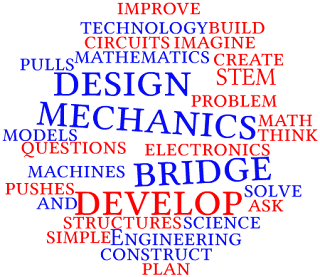
Tagxedo:
The last site I learned about is Tagxedo. The cool thing about Tagxedo is that you can form your word cloud into many different shapes, much more than the basic shapes Tagul provided. And if any of those shapes are not working for you, then upload your own shape to use. (I uploaded a gear to add my engineering words inside of.)
Tagxedo allows you to to take any website, blog, RSS feed, Twitter account, news article, pretty much anything on the web and turn it into a word cloud. Besides uploading your own image to use as a word cloud shape, you can also use your own local fonts. There are many different color themes to choose from, or you can create your own. Saving your word cloud in Tagxedo is easy with so many different ways to choose from. You can save as an image wiht a wide range of sizes and extensions, even thumbnails, share in gallery and get URL and the iFrame embed code (under the Web tab); you can print it, save as a thumbnail; or in the Advanced tab you can save the link to the full size image or download it as an .html page. And when you are done with your Tagxedo masterpiece, think about having it printed on a mug, t-shirt, totebag, mousepad, or many more gift items in their store.
One thing I did notice, being on a Mac, is that when I initially tried creating my word cloud in Tagxedo in Safari, it wanted to update and install my Microsoft Silverlight. When I switched to Firefox, I did not have any issues with the site.
You can view the word cloud below in Tagxedo and see the dynamics by clicking on the image below. The gray gear background is not there, but you can roll over the words and see them pop out.
And that's four word cloud sites, using the same word list, all done differently with the tools provided in each site. I hope you will take the time to play around in each site to see what it can do for you in your classroom. Special thanks to Kim Munoz for featuring these sites in a webinar, and to SimpleK12 for their webinar series. If you are looking for more ideas on how to use these sites, Kim has links in her blog on to different articles written about these sites.


0 comments:
Post a Comment