As a teacher, and as the technology coordinator for my school, I have found LiveBinders to be an invaluable tool. In the past I have had tons of text windows open to hold and organize my web links to different subjects, objectives, and units as I did my planning. I would copy and paste the web address into the text file and include the name of the site. I might have even gone as far as jotting down a few notes about the site; but I'm a visual person. And, as such, I would often have to go back and revisit the site (copying and pasting the link into the browser) so that I knew which site was which. This was time consuming! I really love how I am able to see the site of the link inside my LiveBinder, and if I wanted to, even browse the site a little from right inside my LiveBinder.
The uses for a LiveBinder are unlimited. Techs can create and organize "how-to" manuals and tip guides for their staff (or district) by topic, even embedding images and videos into the binders. Upload and store documents (PDFs, Word Docs, even PowerPoint presentations) for staff members to easily find under the tabbed system. You can share these binders publicly, or mark them as Private and create a password secured login for you staff. (You control who sees the binders.) Teachers can organize supplemental material online for their units of study, set up activities and additional links for students to visit pertaining to a particular assignment or theme, use them to organize class presentations, set up study guides and test reviews online, keep helpful resources handy in the computer lab, and use them to organize resources for class or group projects.
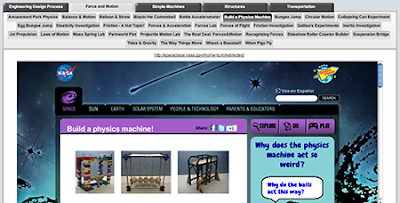
Live Binder example with tabs and subtabs.
There is a text editor in LiveBinders that allows you to make notes or leave directions about particular sites. This is a great feature for including specific directions about the site being shared. The students will see it before they click on the site link. You can even copy and paste text directly from Word. There are different layouts in the Advanced menu for each tab that allows you to change the layout of where the text is along with the "preview" window for the site.
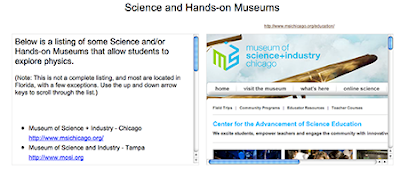
Text and Media split windows.
Upload and share Word docs, .pdf's, images, video, and more. Sharing bookmarks was never so easy or neat.


0 comments:
Post a Comment