In a recent email to my staff, answering several complaints about different versions of documents, I recommended that they get in the habit of saving their documents in the legacy format, that is the older versions. This way, no matter what computer they tried to access that file on, they would be sure to have a version that would open their files, such as being able to open MS Word docs versus .docx with the extra .xml additions on the file.
How many of us go out and get the latest versions of a program, get all excited about using it and trying it out, only to create something that someone else cannot view because they do not have the current version of that program? I know I have been guilty of this in the past with various versions of Adobe Photoshop and Illustrator. But, what good does it do us to have the latest (and greatest) versions, if we cannot share the files we created in them with anyone?
Thankfully, Microsoft has supplied us with the XML file format converter so that we are able to open .docx, .pptx and .xlsx file formats of Word, PowerPoint, and Excel. But what about some of the other programs that we have gotten used to using, such as iWork Pages and Keynote? How can I change the file format version that is saved on there? If you are fortunate enough to have a copy of iWork '09 on your Mac, you can save copies of what you created as '08 versions, but not '06 or '04. You could also save it as a .pdf if you only want a readable copy to share with others. But, if you want them to be able to edit their copy that you sent them, it looks like you can only go one version back.
From the Save As menu, go down to the bottom of the window, and check the box that says to "Save Copy as:", from here you can save a copy as a MS Word .doc or as one version earlier, as in the example:

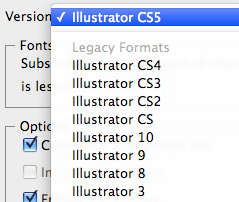
In Adobe design programs, such as InDesign, and Illustrator, it gets a bit trickier to find as you have to do a "Save as" first, name the file, and then when the next window pops up (Options window), you can select your version choice from the legacy format options. I've actually had to do this for a few print shops, as I was excited about having the latest version of Illustrator, designed a logo for school I wanted, and discovered the hard way that not everyone has the latest version. At which point, I felt, like Ooops, sorry!

